Sunday, July 31, 2011
Tips: How to Debrand HTC Sensation
Here's a guide that I've been found that make use in debranding HTC Sensation. A lot of advance users been looking for this guide, but yet now I found out a step by guide over XDA developer.
After searching with no success for a clear way to debrand your sensation, I finally found a way reading lots of snippets, so thought I'd write it into one guide, to help others. This guide was written assuming you're running Windows, but other OS users should be able to follow most parts, except extracting rom.zip from the RUU.
This method can also be use to rebrand/reflash back to stock.
If you follow this guide, you do so at your own risk, I cannot be held responsible if something goes wrong.
This process will wipe ALL data, including any recovery partitions or boot loaders you have installed.
S-OFF WILL BE RETAINED. This method, does not affect your CID, or require root.
Head-over at XDA-developer and follow the step by step tutorials on how to Debrand your HTC Sensation.
ContinueReading..
After searching with no success for a clear way to debrand your sensation, I finally found a way reading lots of snippets, so thought I'd write it into one guide, to help others. This guide was written assuming you're running Windows, but other OS users should be able to follow most parts, except extracting rom.zip from the RUU.
This method can also be use to rebrand/reflash back to stock.
If you follow this guide, you do so at your own risk, I cannot be held responsible if something goes wrong.
This process will wipe ALL data, including any recovery partitions or boot loaders you have installed.
S-OFF WILL BE RETAINED. This method, does not affect your CID, or require root.
Head-over at XDA-developer and follow the step by step tutorials on how to Debrand your HTC Sensation.
Friday, July 29, 2011
Trick: How to Take Screenshot (Screen Capture) on Samsung Galaxy Ace S5830
This guide are for Samsung Galaxy Ace users that doesn't know yet how to take or capture screen image from the phone. When I got my Ace S5830 I have the same scenario too, then tweaking up and tried to press several button combination. And fortunately I figured it out after trying several attempts pressing the HOME button with the BACK button (touch sensitive buttons - on the left and right of HOME button). Bingo! that's how we can take and save screenshots on our Galaxy Ace.
An example of a screenshot on my Samsung Galaxy Ace

Method :
Navigate to the screen you want to take screenshot ( homescreens, menu's, or game screens, etc ) press and hold the back button in the right corner while holding it, press menu key once and a notification will say the screenshot is taken. The images will then automatically save in the image file folder called "Screencapture"
That's it all!
ContinueReading..
An example of a screenshot on my Samsung Galaxy Ace

Method :
Navigate to the screen you want to take screenshot ( homescreens, menu's, or game screens, etc ) press and hold the back button in the right corner while holding it, press menu key once and a notification will say the screenshot is taken. The images will then automatically save in the image file folder called "Screencapture"
That's it all!
Saturday, July 23, 2011
How to Free up Internal Memory on Samsung Galaxy Ace
Here's a simple tips on Samsung Galaxy Ace that help how to free up internal memory with just one click. All you need to have is a rooted Samsung Galaxy Ace and install and used this application called "Gemini App Manager" its Free and already proven works and tried myself.
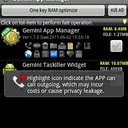
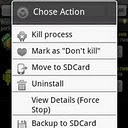
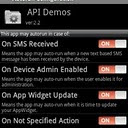
This "Gemini App Manager"can move application such as facebook, twitter etc. This also move maps but
my experience I say don't move Maps as its system application and needs to acess gps,wifi and many other system rescources so leave it on internal memory bcoz if u forecfully moved map, it will become unfuntional of no use, so leave it as it is
Features of this application:
Show app information (including risk info, e.g. show which app can call outgoing, or can send out SMS, or can use Camera, or can find your location (GPS), etc),
Autorun management (enable/disable conditions for autorun),
Kill process (one key RAM optimize, kill all, or kill by selection),
Move/batch move apps from phone to SD card(Android 2.2 or later),
Move/batch move apps from SD card to phone(Android 2.2 or later),
Uninstall/batch uninstall apps,
View application details
Clear app cache,
View app on market,
Sort apps by multi ways,
Filter apps by multi ways,
Grab the application here:
http://www.appbrain.com/app/gemini-app-manager/com.seasmind.android.gmappmgr
ContinueReading..
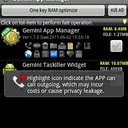
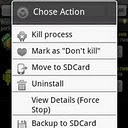
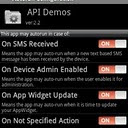
This "Gemini App Manager"can move application such as facebook, twitter etc. This also move maps but
my experience I say don't move Maps as its system application and needs to acess gps,wifi and many other system rescources so leave it on internal memory bcoz if u forecfully moved map, it will become unfuntional of no use, so leave it as it is
Features of this application:
Show app information (including risk info, e.g. show which app can call outgoing, or can send out SMS, or can use Camera, or can find your location (GPS), etc),
Autorun management (enable/disable conditions for autorun),
Kill process (one key RAM optimize, kill all, or kill by selection),
Move/batch move apps from phone to SD card(Android 2.2 or later),
Move/batch move apps from SD card to phone(Android 2.2 or later),
Uninstall/batch uninstall apps,
View application details
Clear app cache,
View app on market,
Sort apps by multi ways,
Filter apps by multi ways,
Grab the application here:
http://www.appbrain.com/app/gemini-app-manager/com.seasmind.android.gmappmgr
How to Connect the Samsung Galaxy S2/SII I9100 to PC via USB
Many users who just recently bought Samsung Galaxy S2 I9100 struggling an issue when tried to connect the phone to the PC to access the SD card though, and somehow it didn’t really work. An error message appears "Android MTP Failed!".
Some few tips below might help you to the task and managed to access the phone’s internal SD card on PC. Just ensure that you have already installed necessary drivers for your Samsung Galaxy S2 or install KIES on your PC.
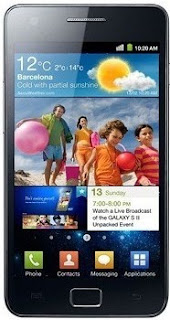
Here's how,
-Enable usb debugging from Menu > Settings > Applications
-return to home screen
-plug usb cable in
-pull down status bar
-press ‘ connect usb storage’ button
or try this method:
Alternatively, without USB debugging enabled
Go to Settings > Wireless & Network > USB utilities and click the button > then (and ONLY then) plug in USB cable
Hope this helps...
Some few tips below might help you to the task and managed to access the phone’s internal SD card on PC. Just ensure that you have already installed necessary drivers for your Samsung Galaxy S2 or install KIES on your PC.
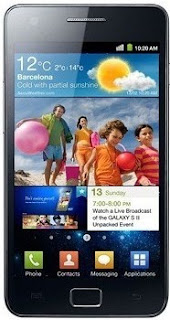
Here's how,
-Enable usb debugging from Menu > Settings > Applications
-return to home screen
-plug usb cable in
-pull down status bar
-press ‘ connect usb storage’ button
or try this method:
Alternatively, without USB debugging enabled
Go to Settings > Wireless & Network > USB utilities and click the button > then (and ONLY then) plug in USB cable
Hope this helps...
Thursday, July 21, 2011
Tips: How to fix Samsung Galaxy Gio S5660 shutdown/freeze randomly
If you are having problem with your Samsung Galaxy Gio runs in Gingerbread OS that automatically shutdown, freeze and randomly reboot, try one of these:
. Install Green Power free or similar (juice defender, this you need to buy at least Plus version).
. Change your Wifi sleep policy to Never.
Go into Settings>Wireless and networks>Wifi settings
then press the menu button >advanced >wifi sleep policy

This is only a temporary solution until Samsung release for an update to fix such bugs on Samsung Galaxy Gio. If the problem still persist you can then do hard reset through settings> factory reset.
or by button combination in recovery mode. Just back all the data stored in your device first.
Press and hold Volume up+Center+Power Button, then select Wipe Cache/Factory Reset. Then select Reboot System.
ContinueReading..
. Install Green Power free or similar (juice defender, this you need to buy at least Plus version).
. Change your Wifi sleep policy to Never.
Go into Settings>Wireless and networks>Wifi settings
then press the menu button >advanced >wifi sleep policy

This is only a temporary solution until Samsung release for an update to fix such bugs on Samsung Galaxy Gio. If the problem still persist you can then do hard reset through settings> factory reset.
or by button combination in recovery mode. Just back all the data stored in your device first.
Press and hold Volume up+Center+Power Button, then select Wipe Cache/Factory Reset. Then select Reboot System.
Wednesday, July 20, 2011
Download Samsung Galaxy Gio S5660 User Manual
Here's what you are looking for the Galaxy Gio S5660 User Manual you can download it here. It was not yet long time ago since the Samsung Galaxy Ace S5830 has been released and you will need to know how to navigate of its function.
Well, here's the Samsung Galaxy Gio S5660 User Manual
Samsung Galaxy Gio GT-S5660 mobile phone user manual is now available online and can be downloaded directly at Samsung website. This Samsung Galaxy Gio GT-S5660 manual comes in 130 pages on PDF document format (2.66 MB).
All you need to know about how to use you Samsung Galaxy Gio S5660 is on it.
ContinueReading..
Well, here's the Samsung Galaxy Gio S5660 User Manual
Samsung Galaxy Gio GT-S5660 mobile phone user manual is now available online and can be downloaded directly at Samsung website. This Samsung Galaxy Gio GT-S5660 manual comes in 130 pages on PDF document format (2.66 MB).
Samsung Galaxy Gio GT-S5660 User Manual PDF
Download here.All you need to know about how to use you Samsung Galaxy Gio S5660 is on it.
Sunday, July 17, 2011
How to Auto Adjust the Screen Brightness on Samsung Galaxy S II I9100
Here's how to quickly change or adjust the LCD Screen display brightness on your Samsung Galaxy S II I9100, anytime you want that suit for your eyesight preference.
Here's how you can adjust the screen brightness levels to your like.
1. From Home Screen, go to Settings then Tap on Display
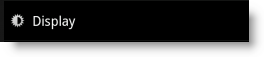
2.On the Brightness window, uncheck the Automatic brightness checkbox.
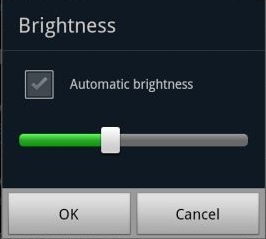
3. Return back to the Home Screen
4. At the top of the screen, by long pressing that notification bar for a second, then you can swipe it to the LEFT to Decrease and by swiping it to Right will Increase the screen brightness.
In that set up you can now manually adjust the screen brightness while reading text without going though the display settings again.
ContinueReading..
Here's how you can adjust the screen brightness levels to your like.
1. From Home Screen, go to Settings then Tap on Display
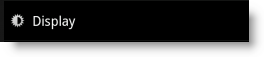
2.On the Brightness window, uncheck the Automatic brightness checkbox.
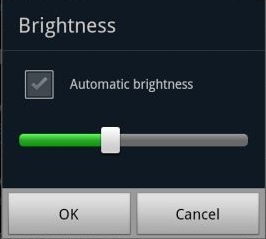
3. Return back to the Home Screen
4. At the top of the screen, by long pressing that notification bar for a second, then you can swipe it to the LEFT to Decrease and by swiping it to Right will Increase the screen brightness.
In that set up you can now manually adjust the screen brightness while reading text without going though the display settings again.
Saturday, July 16, 2011
How to take screenshots on Samsung Galaxy S2/S II I9100
Here's a quick tip on how to capture or take a screenshot from your Samsung Galaxy S II. Most android phones could only capture what was on-screen using tools, or applications and many required root access first. The Samsung Galaxy S II has a Built-in screen capture, so taking screenshot is too easy and doesn't need any rooting or 3rd-party application to install.

Here is how simply you can do it: PRESS AND HOLD THE HOME BUTTON - THEN PRESS THE POWER BUTTON. So, press and hold home, then a millisecond later hit the power button. Works flawlessly every time. The image will then saved in your gallery files.
ContinueReading..

Here is how simply you can do it: PRESS AND HOLD THE HOME BUTTON - THEN PRESS THE POWER BUTTON. So, press and hold home, then a millisecond later hit the power button. Works flawlessly every time. The image will then saved in your gallery files.
Update:
The ICS already released, taking screenshots for Galaxy S2 runs with Ice Cream sandwich is change to Volume Down and Power Buttons..Press and Hold The VOLUME Down and POWER BUTTON simultaneously to take a screenshots.Wednesday, July 13, 2011
Download Samsung Galaxy Fit S5670 User Manual
If you have purchased a Samsung Galaxy Fit S5670 and wanted to know how to operate and navigate to make use of it, this user manual will help you guide through while tweaking and getting familiar with your Samsung Galaxy Fit S5670.
You will still need this user manual because sometimes you will use other features that you will only find some tips on it. Just grab a copy of your Galaxy Fit User Manual from the links below and enjoy getting used of your phone.
Grab your Galaxy Fit User Guide from Samsung Official Page.
ContinueReading..
You will still need this user manual because sometimes you will use other features that you will only find some tips on it. Just grab a copy of your Galaxy Fit User Manual from the links below and enjoy getting used of your phone.
Grab your Galaxy Fit User Guide from Samsung Official Page.
Samsung Galaxy Fit GT-S5670 User Manual
Tuesday, July 12, 2011
How to Set a Music /Ringtone Message Notification on Samsung Galaxy Ace S5830
Here's a simple guide on how to set a favorite songs, tones to your message alerts on your Samsung Galaxy Ace. All you have to do is connect your Samsung Galaxy Ace to your computer or laptop via USB cable and then select "connection type" and get access to storage memory card.
Here's how to connect Galaxy Ace into Mass Storage Mode Option:
- On Main Home Screen tap Menu > Settings > Application
- Enable USB Debugging
- Return to Home Screen
- Then plug the USB cable into your Galaxy S2
- Pull down status bar
- Press ' Connect USB Storage' button
Aternative way without USB Debugging
- Go to Settings > Wireless & Network
- USB utilities and click the button >
- then plug in USB cable
Now after you have successfully connected your Galaxy Ace, browse to your mass storage
then find the folder "Notifications", if its not on there, create a new folder and simply renamed it "Notifications".
>SDCARD/ MEDIA/ AUDIO/ NOTIFICATIONS
Then grab a copy music files you wanted from your computer and paste into that folder "Notifications". Once finishes, disconnect your Galaxy Ace from the computer. Then you can set that music files as your message tone.
- Go to Message/Inbox icon located at the bottom of your Samsung Galaxy Ace screen
- In the Message/Inbox Settings simply choose the file that you've copied as your message ringtone
If you already have a music files stored on your Samsung Galaxy Ace, do this steps below:
- Go to "My Files" then copy that mp3 music file you like to use as your messages ringtone.
( Just tap and hold that music file then you can choose either to copy or move that music file)
- Next, paste that music file in your media folder > SDCARD/ MEDIA/ AUDIO/ NOTIFICATIONS
- Go to Message/Inbox icon located at the bottom of your Samsung Galaxy Ace screen
- In the Message/Inbox Settings simply choose the music file that you've copied as your message ringtone
If you have a problem about the volume loudness, this sometimes happens that your custom ringtone volume is too low compared to the preset ringtone on your Galaxy Ace which as much louder.
You can try using this program, MP3GAIN, to boost up maximized the volume of your mp3's decibels.
http://mp3gain.sourceforge.net/download.php
Or this app from Android Market..Volume+ (Sound Boost)
currently using this app for my boosted up mp3s using MP3GAIN.
But works only on Gingerbread..
https://market.android.com/details?id=com.TEST.android.lvh&feature=search_result
ContinueReading..
Here's how to connect Galaxy Ace into Mass Storage Mode Option:
- On Main Home Screen tap Menu > Settings > Application
- Enable USB Debugging
- Return to Home Screen
- Then plug the USB cable into your Galaxy S2
- Pull down status bar
- Press ' Connect USB Storage' button
Aternative way without USB Debugging
- Go to Settings > Wireless & Network
- USB utilities and click the button >
- then plug in USB cable
Now after you have successfully connected your Galaxy Ace, browse to your mass storage
then find the folder "Notifications", if its not on there, create a new folder and simply renamed it "Notifications".
>SDCARD/ MEDIA/ AUDIO/ NOTIFICATIONS
Then grab a copy music files you wanted from your computer and paste into that folder "Notifications". Once finishes, disconnect your Galaxy Ace from the computer. Then you can set that music files as your message tone.
- Go to Message/Inbox icon located at the bottom of your Samsung Galaxy Ace screen
- In the Message/Inbox Settings simply choose the file that you've copied as your message ringtone
If you already have a music files stored on your Samsung Galaxy Ace, do this steps below:
- Go to "My Files" then copy that mp3 music file you like to use as your messages ringtone.
( Just tap and hold that music file then you can choose either to copy or move that music file)
- Next, paste that music file in your media folder > SDCARD/ MEDIA/ AUDIO/ NOTIFICATIONS
- Go to Message/Inbox icon located at the bottom of your Samsung Galaxy Ace screen
- In the Message/Inbox Settings simply choose the music file that you've copied as your message ringtone
If you have a problem about the volume loudness, this sometimes happens that your custom ringtone volume is too low compared to the preset ringtone on your Galaxy Ace which as much louder.
You can try using this program, MP3GAIN, to boost up maximized the volume of your mp3's decibels.
http://mp3gain.sourceforge.net/download.php
Or this app from Android Market..Volume+ (Sound Boost)
currently using this app for my boosted up mp3s using MP3GAIN.
But works only on Gingerbread..
https://market.android.com/details?id=com.TEST.android.lvh&feature=search_result
Monday, July 11, 2011
How to Remove and Change Gmail Account on Android Market without doing Factory Reset from your Android Phone
When tried to remove (settings->accounts & sync) the gmail account that was used during the initial phone setup, it erase almost anything on your phone, like contacts, photos, messages etc, and prompted this message ->
1. Download the application Root Explorer from Android Market
2. Once already downloaded or installed the Root Explorer,
Explore to /data/system/ and find this file : accounts.db
3. Delete that file (accounts.db)
4. Reboot your Android device.
5. Then you can register another account again.
ContinueReading..
Remove accountYou can simply change, erase and register new or another Gmail account, but you have to do a Factory Reset. To do a factory reset of your phone will make you set it up again from scratch. But I have a simple tips how to remove or change your GMail account on Android Market without doing a Factory reset.
This account is required by some applications. You can only delete it by resetting the phone to factory defaults.
1. Download the application Root Explorer from Android Market
2. Once already downloaded or installed the Root Explorer,
Explore to /data/system/ and find this file : accounts.db
3. Delete that file (accounts.db)
4. Reboot your Android device.
5. Then you can register another account again.
How to Add, Remove or Delete Facebook , Exchange and Gmail accounts on Samsung Galaxy S II I9100
Here's a simple guide if you want to add and or remove any network accounts on your Samsung Galaxy S II. This may help you remove old Email,Gmail, Facebook account or multiple accounts that you no longer use on Samsung Galaxy S II.
Adding an account on Samsung Galaxy S II:
1. Open Settings, the tap on the Accounts & sync selection
2. Tap on Add account
3. Select the type of account to add (Microsoft Exchange, Facebook and Google are available by default)
4. Follow the on-screen instructions to configure your account (depending on account type, you will be asked to select what kind of data to sync to your device)
5. When complete, the account is added to the list in the Accounts & sync section and data will begin synchronizing to your device
Removing an account on Samsung Galaxy S II:
1. Open Settings, then tap on the Accounts & sync selection
2. Select the desire account you want to remove or delete
3. Then Tap Remove account
4. A pop-up message appear: Do you really want to remove this account? removing it will also delete all of its messages, contacts, and other data from phone.
proceed?
Just confirm that you want to remove the account by tapping on Remove account or tap on Cancel if you selected the wrong account
Remove account
5. Your account will now be deleted
ContinueReading..
Adding an account on Samsung Galaxy S II:
1. Open Settings, the tap on the Accounts & sync selection
2. Tap on Add account
3. Select the type of account to add (Microsoft Exchange, Facebook and Google are available by default)
4. Follow the on-screen instructions to configure your account (depending on account type, you will be asked to select what kind of data to sync to your device)
5. When complete, the account is added to the list in the Accounts & sync section and data will begin synchronizing to your device
Removing an account on Samsung Galaxy S II:
1. Open Settings, then tap on the Accounts & sync selection
2. Select the desire account you want to remove or delete
3. Then Tap Remove account
4. A pop-up message appear: Do you really want to remove this account? removing it will also delete all of its messages, contacts, and other data from phone.
proceed?
Just confirm that you want to remove the account by tapping on Remove account or tap on Cancel if you selected the wrong account
Remove account
5. Your account will now be deleted
Friday, July 8, 2011
Download Samsung Galaxy S II I9100 User manual and quick start guide
If you purchased and got a Samsung Galaxy S II in hand you need this user manual for your device to help you navigate its features and getting to know it with a full access. This user manual is your guide to how properly handle you Samsung Galaxy S II, navigating messages, SMS, calling, email, browsing etc..
This also includes safety tips and troubleshooting instructions.
Here's the Samsung Galaxy S II User manual and quick start guides from the Samsung's website.
Samsung_Galaxy_S_II_GT-I9100_Quick Start Guide & User_Manual.pdf
ContinueReading..
This also includes safety tips and troubleshooting instructions.
Here's the Samsung Galaxy S II User manual and quick start guides from the Samsung's website.
Samsung_Galaxy_S_II_GT-I9100_Quick Start Guide & User_Manual.pdf
How to boost or increase earphone speaker volume on Samsung Galaxy S II I9100
If you are not satisfied and having problem on Samsung Galaxy S II speaker volume like its very low even you've already set to its maximum volume. Many users experiencing and been complaining about speaker volume like a very low on phone calls,earphone, headset and in the car using AUX.
This tips might help you solve the problem, give these a try just send us a feedback whether it works for you or not:
A) Enter service mode by typing below code on your dialer :
*#*#197328640#*#*
click the following:
[5] AUDIO
[1] NB (VOICE CALL)
Choose Handset, headset, Speaker (which ever you want higher volume)
[1] VOLUME
[1] SRC Speech RX Volume
Change default values and higher the values any number of your choosing, here is an example:
[0]0_lvl : 68
[1]1_lvl : 72
[2]2_lvl : 76
[3]3_lvl : 80
[4]4_lvl : 84
[5]5_lvl : 88 Higher these values to until hear volume improvement.
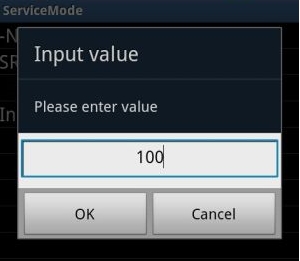
Can also edit the values from:
[2]DST I2S1 TX Volume
[3]SRC I2S1 RX Volume: 100
[4]DST Speech TX Volume: 94

This Samsung volume setting, worked for several people but sadly only worked 2 times for me and values keep resetting for me (doesn't mean for you, so give it a try) Also this is based on STOCK firmware.
B) the second thing you might to try is app called Volume+:
http://androidaudiohacks.com/home/vo...bread/download
This app guarantees it higher the volume without the need of touching its default settings, BUT huge drawback it highers everything: Headset, speaker and Bluetooth EXCEPT HANDSET which is the most important
(I also downloaded many volume increase apps, but Volume+ was the only one got the job done for everything but handset)
C) Lastly get GOOGLE VOICE app (create a GV account if you don't have one)
https://market.android.com/details?i...=search_result
just by installing Google and logging on, every time you make a call, your calls get forwarded through Google voice and volume levels become acceptable in ALL HANDSET, HEADSET, SPEAKER, BLUETOOTH (just like phone should of have been) (this what i personally use fix my volume issues)
If the above tips doesn't work for you, the best way is to complain it to your Samsung Galaxy S II provider.
ContinueReading..
This tips might help you solve the problem, give these a try just send us a feedback whether it works for you or not:
A) Enter service mode by typing below code on your dialer :
*#*#197328640#*#*
click the following:
[5] AUDIO
[1] NB (VOICE CALL)
Choose Handset, headset, Speaker (which ever you want higher volume)
[1] VOLUME
[1] SRC Speech RX Volume
Change default values and higher the values any number of your choosing, here is an example:
[0]0_lvl : 68
[1]1_lvl : 72
[2]2_lvl : 76
[3]3_lvl : 80
[4]4_lvl : 84
[5]5_lvl : 88 Higher these values to until hear volume improvement.
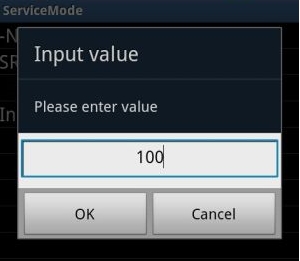
Can also edit the values from:
[2]DST I2S1 TX Volume
[3]SRC I2S1 RX Volume: 100
[4]DST Speech TX Volume: 94

This Samsung volume setting, worked for several people but sadly only worked 2 times for me and values keep resetting for me (doesn't mean for you, so give it a try) Also this is based on STOCK firmware.
B) the second thing you might to try is app called Volume+:
http://androidaudiohacks.com/home/vo...bread/download
This app guarantees it higher the volume without the need of touching its default settings, BUT huge drawback it highers everything: Headset, speaker and Bluetooth EXCEPT HANDSET which is the most important
(I also downloaded many volume increase apps, but Volume+ was the only one got the job done for everything but handset)
C) Lastly get GOOGLE VOICE app (create a GV account if you don't have one)
https://market.android.com/details?i...=search_result
just by installing Google and logging on, every time you make a call, your calls get forwarded through Google voice and volume levels become acceptable in ALL HANDSET, HEADSET, SPEAKER, BLUETOOTH (just like phone should of have been) (this what i personally use fix my volume issues)
If the above tips doesn't work for you, the best way is to complain it to your Samsung Galaxy S II provider.
How to upgrade official firmware on Samsung Galaxy S II I9100
If you are a new user of Samsung Galaxy S II I9100 and you wanted to upgrade your phone's firmware to any latest updates, all you need is a personal computer or laptop and install a software program called KIES, you can download it via Samsung official support.
You can't do it over the air or OTA like any other android smartphones by using software update option, Yes you can see a software update option in phone under settings and you need to specify your samsung account details as well.. but as of now its doesn't work on Samsung Galaxy S II I9100.
Aside from Kies update you can also manually upgrade the device by a way of using ODIN downloader tool and an original firmware.
This method is not recommended for beginners since it will cause some problems and sometimes mess up the phone, called bricking.
If you want to learn by this method you may visit XDA-developer, many advance users in there shares a useful tweaks and tips about Samsung Galaxy S II I900 firmware.
ContinueReading..
You can't do it over the air or OTA like any other android smartphones by using software update option, Yes you can see a software update option in phone under settings and you need to specify your samsung account details as well.. but as of now its doesn't work on Samsung Galaxy S II I9100.
Aside from Kies update you can also manually upgrade the device by a way of using ODIN downloader tool and an original firmware.
This method is not recommended for beginners since it will cause some problems and sometimes mess up the phone, called bricking.
If you want to learn by this method you may visit XDA-developer, many advance users in there shares a useful tweaks and tips about Samsung Galaxy S II I900 firmware.
Thursday, July 7, 2011
How to Set a Custom Message Notification Music /Ringtone on Samsung Galaxy S II
Here's a simple guide on how to set a custom ringtone to your message alerts on your Samsung Galaxy S II. If you'll notice that you can't find an option to set what you desired music or tone to set it as a message notification alert.
Here's how to do it:
Connect your Samsung Galaxy S II to your computer or laptop and select "connection type" and get access to storage memory card. If you are having trouble on connection see the guide here.
Now after you have successfully connected you galaxy S II, browse to your mass storage then find the folder "Notifications", if its not on there, create a new folder and named it "Notifications".
Then grab a copy music files you wanted from your computer into that newly created folder "notifications". Once finishes, disconnect your Galaxy S II from the computer. Then you can set that music files as your message tone.
- Go back to the idle screen. Press the Home key.
- Then open the application list.
- Select Messaging.
- Then press on the Menu android-menu-key key.
- Then tap on Settings.
- Tap on the Notifications checkbox and ensure that the checkbox is checked.
- Tap on Select ringtone.
- On the popup select the ringtone you desire.
Here's how to make a custom notification message ringtone on the Samsung Galaxy S2 when you already have a music files stored or saved on your phone.
- Go to Menu
- My files, media
- Then make a map called 'Audio'.
- Open that map, and there you make another map called 'Notifications'.
- Move your mp3/sound/song/ringtone in that map.
- Now you can choose it in settings, sound, notification ringtone.
You can do the same thing with calling ringtones and alarms.
For that, make a map called 'Ringtones' or 'Alarms' in the 'Audio' map. So in Audio will be three maps, Ringtones, Alarms and Notifications.
ContinueReading..
Here's how to do it:
Connect your Samsung Galaxy S II to your computer or laptop and select "connection type" and get access to storage memory card. If you are having trouble on connection see the guide here.
Now after you have successfully connected you galaxy S II, browse to your mass storage then find the folder "Notifications", if its not on there, create a new folder and named it "Notifications".
Then grab a copy music files you wanted from your computer into that newly created folder "notifications". Once finishes, disconnect your Galaxy S II from the computer. Then you can set that music files as your message tone.
- Go back to the idle screen. Press the Home key.
- Then open the application list.
- Select Messaging.
- Then press on the Menu android-menu-key key.
- Then tap on Settings.
- Tap on the Notifications checkbox and ensure that the checkbox is checked.
- Tap on Select ringtone.
- On the popup select the ringtone you desire.
Here's how to make a custom notification message ringtone on the Samsung Galaxy S2 when you already have a music files stored or saved on your phone.
- Go to Menu
- My files, media
- Then make a map called 'Audio'.
- Open that map, and there you make another map called 'Notifications'.
- Move your mp3/sound/song/ringtone in that map.
- Now you can choose it in settings, sound, notification ringtone.
You can do the same thing with calling ringtones and alarms.
For that, make a map called 'Ringtones' or 'Alarms' in the 'Audio' map. So in Audio will be three maps, Ringtones, Alarms and Notifications.
Labels:
How to,
Messaging,
Ringtone,
Samsung Galaxy S II I9100
Tuesday, July 5, 2011
Tricks: How to Disable Default System Applications on HTC Sensation
Many users have been looking answers on how to disable some applications on their HTC Sensation that don't suites their likings. Since advance users knows it that it is impossible to remove, delete, uninstall and disable those system bloatwares without rooting the phone. We found some guide over XDA-developer by way of temporarily rooting HTC Sensation will get access to somewhat disable the said system default applications or bloatwares.
Note: this guide is for advance users only that may know some tweaks about Android devices.
You may find the instruction here on this thread over XDA-developer.
ContinueReading..
Note: this guide is for advance users only that may know some tweaks about Android devices.
You may find the instruction here on this thread over XDA-developer.
Monday, July 4, 2011
Download Samsung Galaxy Tab P1000 User Manual
Here's the user manual for Samsung Galaxy Tab P1000, this may help you in getting to know with your newly purchased Samsung Galaxy Tabs.
All things you need to know on how to navigate and operate the Galaxy Tab from unpacking, charging, inserting sim card and memory card. As well as details to know your Tabs from accessing settings and costumizing applications, Email, text messaging, calling, web browsing, managing contacts and etc.. This also includes on how to properly handle your galaxy tabs.
Download the official "User Guide Setting, Manual, Quick Start Guide, Setup and Troubleshooting" for Samsung Galaxy Tabs GT-P1000 from Samsung Support.
ContinueReading..
All things you need to know on how to navigate and operate the Galaxy Tab from unpacking, charging, inserting sim card and memory card. As well as details to know your Tabs from accessing settings and costumizing applications, Email, text messaging, calling, web browsing, managing contacts and etc.. This also includes on how to properly handle your galaxy tabs.
Download the official "User Guide Setting, Manual, Quick Start Guide, Setup and Troubleshooting" for Samsung Galaxy Tabs GT-P1000 from Samsung Support.
Samsung Galaxy Tab User's Manual
Saturday, July 2, 2011
Download Samsung Galaxy Mini S5570 User Manual
Get the information on how to navigate and operate your Samsung Galaxy Mini S5570 with its own users manual. This manual is packed all available infos in getting to know your galaxy Mini GT-S5570 and will help you to make use of your newly purchased Galaxy Mini.
Contents and details of this Samsung galaxy Mini S5570 users manual are guides of following:
- unpacking
- Installing Sim Card
- Installing battery
- Installing Memory Card
- Turning the device On and Off
- Idle screen navigation
- Touch Screen navigation
- Costumizing
- Application Accessing
And a lot more like:
Calling messaging, Downloading, Entertainment,Web browsing etc. this also includes safety precautions on how to properly handle you Samsung galaxy mini and troubleshooting tips to fix any unwanted issues.
Download Free Samsung Galaxy Mini user manual
For Orange Carrier UK, here you can download Orange Galaxy Mini user manual.
The Samsung UK official support page here The Samsung Galaxy Mini (S5570)
ContinueReading..
Contents and details of this Samsung galaxy Mini S5570 users manual are guides of following:
- unpacking
- Installing Sim Card
- Installing battery
- Installing Memory Card
- Turning the device On and Off
- Idle screen navigation
- Touch Screen navigation
- Costumizing
- Application Accessing
And a lot more like:
Calling messaging, Downloading, Entertainment,Web browsing etc. this also includes safety precautions on how to properly handle you Samsung galaxy mini and troubleshooting tips to fix any unwanted issues.
Download Free Samsung Galaxy Mini user manual
For Orange Carrier UK, here you can download Orange Galaxy Mini user manual.
The Samsung UK official support page here The Samsung Galaxy Mini (S5570)
How to Delete/Remove Applications on Samsung Galaxy Ace S5830
If you ever wanted to remove some pre-installed applications on your Samsung Galaxy Ace which you found it like some kinda weird and rubbish or doesn't suites your likings, you can remove it with just a simple steps below. The pre-installed applications on your Samsung Galaxy Ace cannot be simply removed because it's already in there and already launched by default firmware when you purchased it.
This tricks below will help you solved out of this problem. This will not just removed any applications you dislikes but unlocked your phone to a wide variety of applications what ever you wanted from android market. This process is called rooting, you may need to root your Galaxy Ace first before you can get access to your phone and then delete that applications you do not want anymore.
Follow the procedure over at XDA on how to Root your Samsung Galaxy ACE, It's been easy and quite simple. But take Note Rooting your Galaxy Ace will void the warranty of your phone. So proceed with precautions.
Once your Samsung Galaxy Ace already rooted do the steps below:
> On the Home screen,
> Select Menu key
> Then click Next to continue, or click the highlighted area on the phone.
> Tap Settings
> Applications
> Manage applications.
> Select the desired applications you want to remove
> Uninstall
> OK wait the uninstalling process finish
> Then OK.
Just repeat this process if you wanted to remove another applications on your Samsung Galaxy Ace.
ContinueReading..
This tricks below will help you solved out of this problem. This will not just removed any applications you dislikes but unlocked your phone to a wide variety of applications what ever you wanted from android market. This process is called rooting, you may need to root your Galaxy Ace first before you can get access to your phone and then delete that applications you do not want anymore.
Follow the procedure over at XDA on how to Root your Samsung Galaxy ACE, It's been easy and quite simple. But take Note Rooting your Galaxy Ace will void the warranty of your phone. So proceed with precautions.
Once your Samsung Galaxy Ace already rooted do the steps below:
> On the Home screen,
> Select Menu key
> Then click Next to continue, or click the highlighted area on the phone.
> Tap Settings
> Applications
> Manage applications.
> Select the desired applications you want to remove
> Uninstall
> OK wait the uninstalling process finish
> Then OK.
Just repeat this process if you wanted to remove another applications on your Samsung Galaxy Ace.
How to set and assigns a ringtone to a contact on Samsung Galaxy Ace S5830
Here's simple tricks on how you can set a ringtone to a contact on Samsung Galaxy Ace S5830. You can assign an specific ringtone of your choice to your chosen contact that have been save in your Galaxy Ace phone book.
I've do this settings in order for me to quickly know who's calling me out from the specific ringtone I've assigned to it. You can apply it too by simply following the steps below. You can select and assigned each as you want.
Here's how to set and assigns a notification ringtone on Samsung Galaxy Ace:
> On the Main Home Screen Press the contacts icon.
> select your desired contact where you to set and assign a desired ringtone.
> Tap and hold the required contact until a pop-up menu is displayed.
> Tap Edit.
> Tap Ringtone.
> Tap Default ringtone, Sound or Phone ringtone.
> Tap OK.
> Tap Save.
> Then tap the Home key to return to standby mode.
Added: thanks to TH.
After checking around on youtube and also the various websites I finally figured out how to customize ringtones for my contact list. You must first save your "contact" on your phone (not the sim card).
1) Type in the phone number
2) push menu button to add to contacts
3) you will be asked if you want to save it on the sim card, google contact or phone. Pick phone.
4) Add in your entry and save. Now when you go to contacts you will see that your new save does not have a little sim card icon next to it. Just select the contact and hit your menu bar to edit the ring tone. Hope this helps you.
Then try to call that specific contact or number on your Samsung Galaxy Ace S5830 using another phone and see it works.
ContinueReading..
I've do this settings in order for me to quickly know who's calling me out from the specific ringtone I've assigned to it. You can apply it too by simply following the steps below. You can select and assigned each as you want.
Here's how to set and assigns a notification ringtone on Samsung Galaxy Ace:
> On the Main Home Screen Press the contacts icon.
> select your desired contact where you to set and assign a desired ringtone.
> Tap and hold the required contact until a pop-up menu is displayed.
> Tap Edit.
> Tap Ringtone.
> Tap Default ringtone, Sound or Phone ringtone.
> Tap OK.
> Tap Save.
> Then tap the Home key to return to standby mode.
Added: thanks to TH.
After checking around on youtube and also the various websites I finally figured out how to customize ringtones for my contact list. You must first save your "contact" on your phone (not the sim card).
1) Type in the phone number
2) push menu button to add to contacts
3) you will be asked if you want to save it on the sim card, google contact or phone. Pick phone.
4) Add in your entry and save. Now when you go to contacts you will see that your new save does not have a little sim card icon next to it. Just select the contact and hit your menu bar to edit the ring tone. Hope this helps you.
Then try to call that specific contact or number on your Samsung Galaxy Ace S5830 using another phone and see it works.
Subscribe to:
Comments (Atom)










